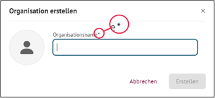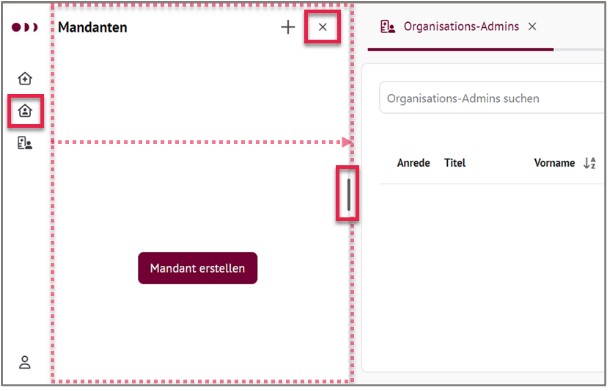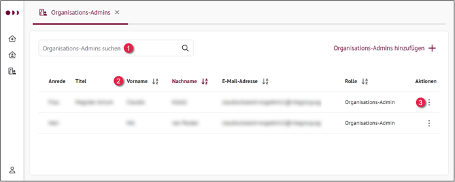CDR Suite Overview
Purpose of Use
HIP CDR Suite is the central administration tool of the HIP CDR and, with its graphical interface, serves the following purposes: * Creating organizations and users for organization administration * Creating clients and users for client administration * Creating client users with the roles Domain Expert and HealthCare Professional * The import of medical models (openEHR templates) per client * the overview and detailed presentation of the openEHR templates managed in the CDR * the administrative view of the data managed in the CDR via the CDR Explorer component
Overview
You will learn about the structure of the app using the HIP CDR Suite landing page.
Note
The items you see in the sidebar menu depend on the role you sign in with.
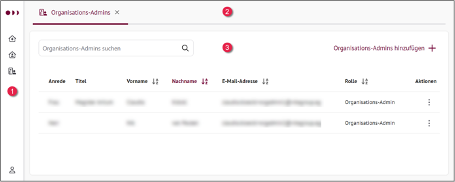
Fig. 1: HIP CDR Suite: Landing page with collapsed navigation bar.
|
||
Tab Bar: |
Contains one or more tabs, e.g. B. Organization admins. |
|
Content Area: |
Displays data, e.g. B. a list of organization administrators. |
Following table shows and explains the symbols in the navigation bar.
Product Logo |
|
Organizations |
|
Organization Administrators |
|
Tenants |
|
Users |
|
Administrator Dashboard |
|
CDR Explorer |
|
Patient Data Viewer |
|
openEHR Templates Manager |
|
User Account |
Cancel actions
You can cancel almost every action in the HIP CDR Suite. That means: *Data is not changed or *Data that has already been entered will be discarded or not saved.
In the Search context
See test for reference.
In Elements like tabs or dialogues
Selecting the X symbol or the Cancel button closes the element; entries are not saved.
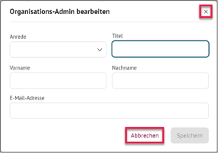
Mandatory fields
Mandatory fields are marked with an asterisk *.